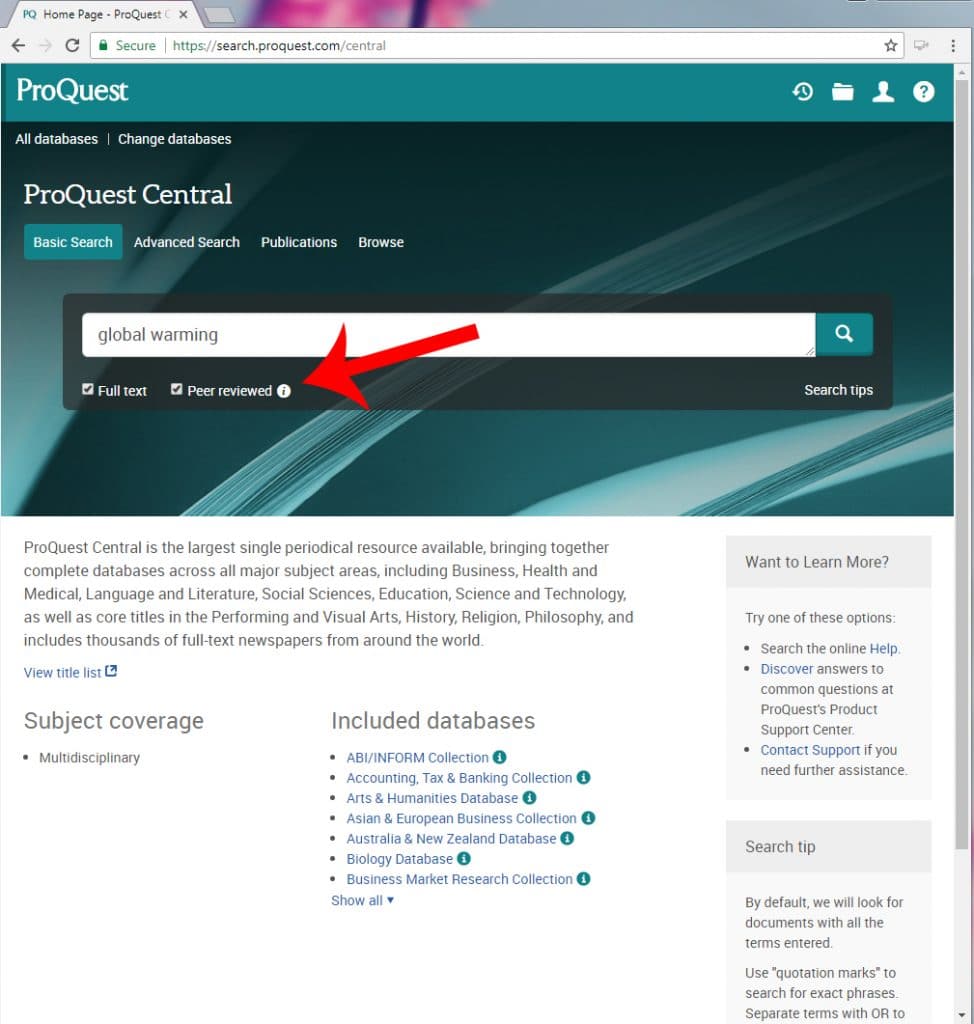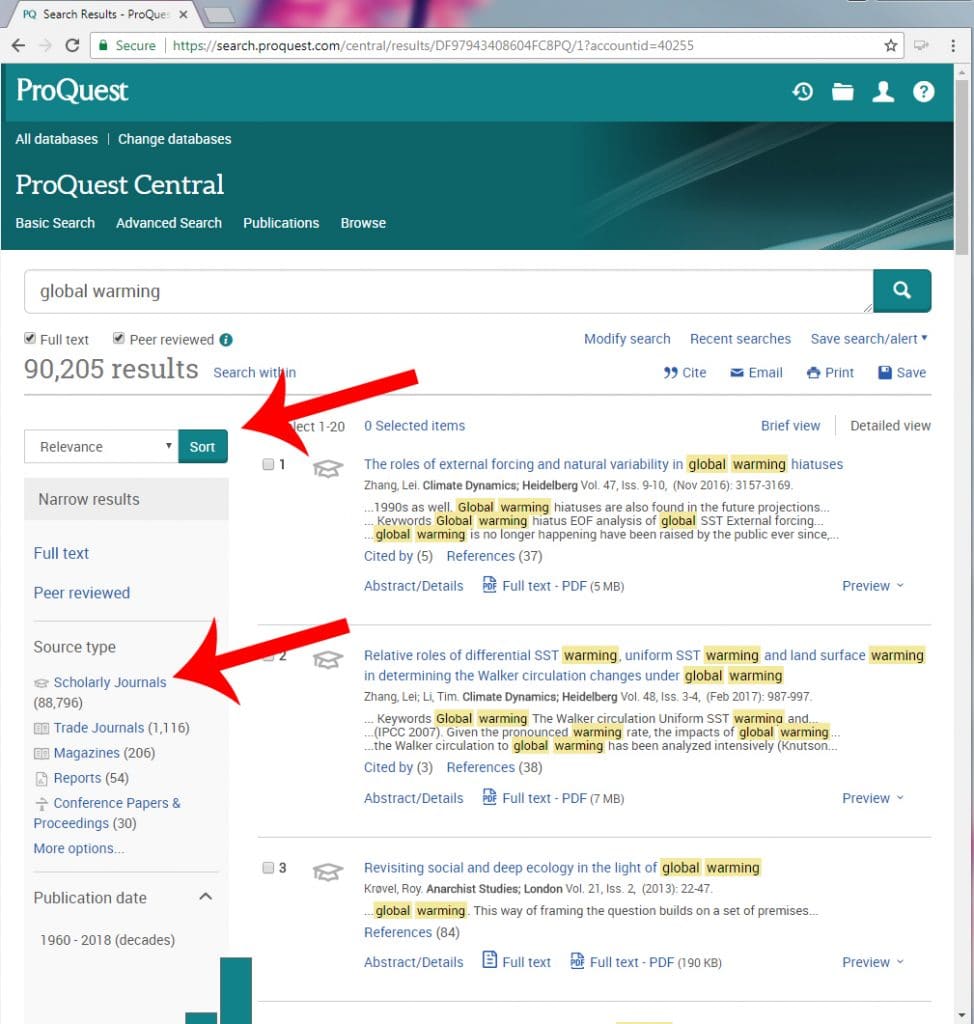Applying Full-Text Scholarly/ Peer-Reviewed Journal article limiters in databases
Do you need to find scholarly, peer-reviewed, or refereed articles? This library guide explains the basics of these types of resources as well as how to locate them.
First, a few definitions:
Periodical: A publication produced at regular intervals, or “periodically,” and intended to appear indefinitely. Generally, the frequency of publication is weekly, monthly, quarterly.
Journal: A periodical on a specialized topic. Journals are often published by a professional association, society, foundation, college or university, or institute. A refereed journal is one in which the process to determine if an article will be accepted for publication is done by the writer’s professional colleagues or peers (also known as the peer-review process). The scholar or scholars produce articles or books, that are based upon research and study.
Refereed journal: A periodical in which professional colleagues, or peers, determine if an article will be accepted for publication. Sometimes called a scholarly journal.
Full text: Having the entire article or text from beginning to end.
The easiest method to locate full-text scholarly, peer-reviewed, and refereed articles by using database search limiters. Search limiters allow users to filter collections for items relevant to their needs. Most database interfaces have limiters like “full-text,” “scholarly,” and “peer-reviewed” to help users remove items that are not appropriate.
Note: All journals in JSTOR are scholarly journals, but some articles in JSTOR don’t qualify as peer-reviewed because they may be opinion pieces, letters to the editor, announcements, etc., and are not the results of research, nor have they been submitted to the peer-review process. The searcher must be aware of the difference.
The searcher must be aware of the difference.
The following screenshot database examples show how to limit a search to full-text, peer-reviewed articles in the most frequently used databases. While other search interfaces may differ in appearance, they have limiters like those below located in their advanced search options.
EBSCOhost’s Academic Search Complete Our default is set to the Advanced Search screen.
ProQuest’s ProQuest Central from the Basic Search Page with Full Text and Peer reviewed