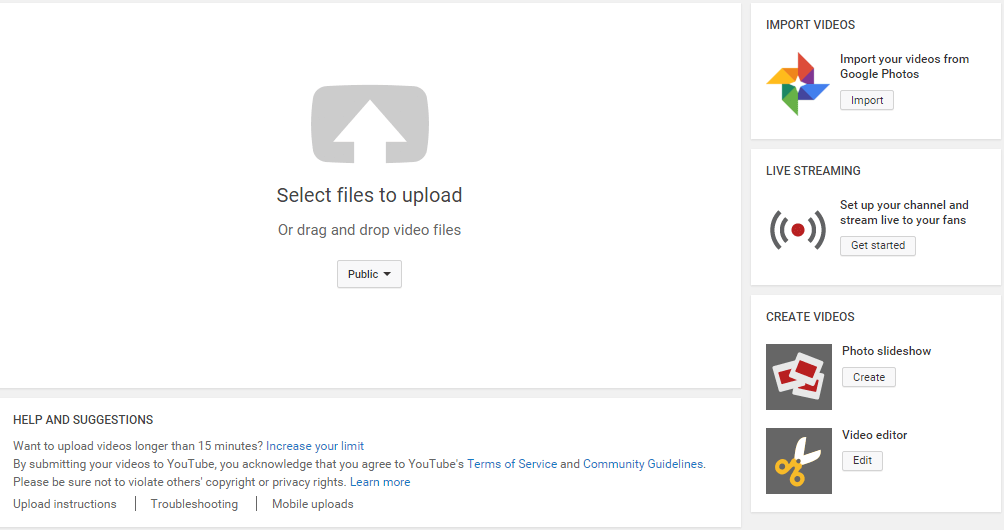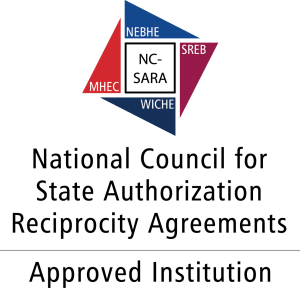- Go to www.youtube.com and login to your YouTube account. Click on the Upload button in the upper right-hand corner.
- To find your video, choose “Select files to upload.”
- Browse and find the video file on your computer.
- Change the privacy setting in the drop-down box from “Public” to “Unlisted.”
- Obtain the URL or embed code for your video. You’ll want to have YouTube open in one tab or window of your browser, and your Blackboard course open in another, so that you can easily copy and paste between them.
- Post in Blackboard.
- Go to the place you have been instructed to post your video. For example, if you are posting in the Discussion Forum, you need to click on “Start New Thread.”
- Fill out the Subject line. In the message box, paste the video URL and click Insert.
- If embedding the video into the Discussion Forum message box, switch to HTML. Click on share under the YouTube video to find “Embed.” Copy the embed code and paste it in the course message box.
- In your Blackboard course, be sure to type https: in front of the // so your embedded code will play.
- Click Submit.