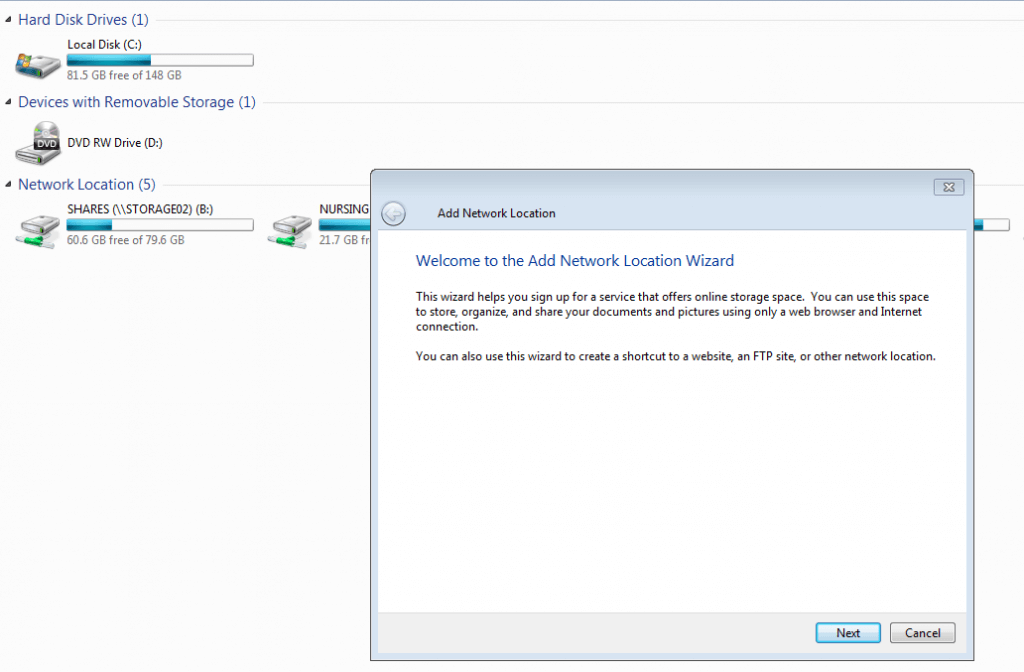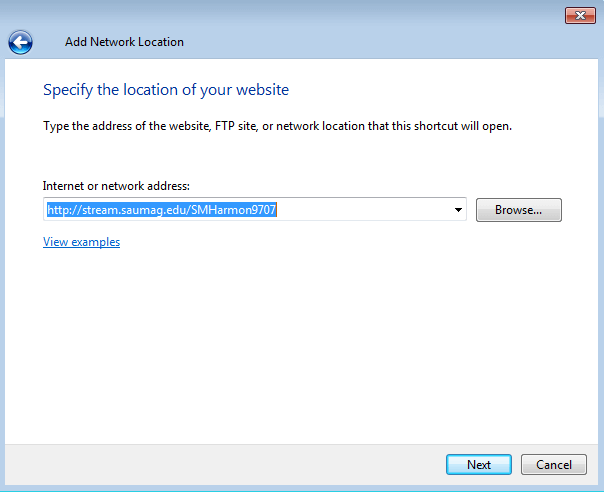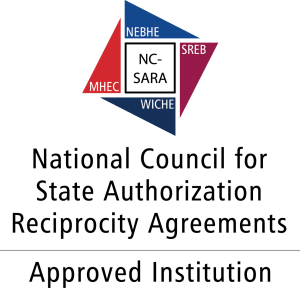1. Open Start>Computer.
2. In the empty area of the right-hand pane, right-click and select Add a network location.
3. The Add Network Location Wizard will open. Click Next.
4. When asked where you want to create the network location, select Choose a custom network location. Click Next.
5. When asked for the location of your website, type http://stream/saumag.edu/(your username). Click Next.
6. You will then be prompted to enter a name for the location. Enter a name and select Next.
7. On the Completing the Add Network Location Wizard page, click Finish.
8. The web folder will open. It will now be listed in Computer under Network Location.
9. Go to your Blackboard course, and upload the video into your Content area.