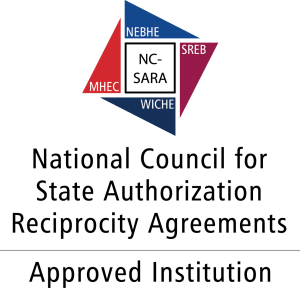As a Moderator, you can record a session. All activity that occurs in the main room of the session will be recorded, except for private Chat messages, the Timer and Notes. As the recording progresses, index entries to mark significant events within the session will automatically be inserted into the recording. Anyone viewing the recording can navigate through the recording to points marked with index entries. The Moderator can also choose to manually insert index entries during the live session thereby marking specific session activities. You can start or pause recording at any time during the session. The recording can be erased at any time during the session by the Moderator.
Starting and Resuming a Recording
The session Moderator will be presented with a recording reminder at the beginning of the session. Click Start to begin recording the session. The reminder will also appear if the recording is paused at anytime during the session. Additionally, all participants will hear a verbal cue when the recording is started and paused.
The reminder will also appear if the recording is paused at anytime during the session. Additionally, all participants will hear a verbal cue when the recording is started and paused.
Erasing a Recording
You can erase the content of the recording at any time during the session.
From the Tools menu select Recorder > Erase Recording…
This will erase the entire recording.
Adding an Index Entry
At any point during the session, the Moderator can manually add an index point. This is done from Tools > Recorder > Add Index Entry… This only needs to be done if you want to mark a spot in the session that would not otherwise be automatically indexed. Automatic index markers are created by changing Pages or Modes such as starting Application Sharing.
Playing back a Recording
Recordings are typically played by clicking on a recording link or access the archive from a LMS/CMS. The Playback Controller panel is at the bottom of the window in the status bar.