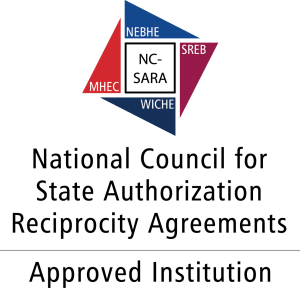The easiest way to make a quiz available to just one student is to set a password on the quiz and give it only to that one student, as follows:
1. Make sure the student doesn’t already have a grade or a lock for the Test/Quiz in the Grade Center. If so, clear the grade/in-progress indicator/attempt so the cell is empty.
2. Go to the Content Area where the link to the Test/Quiz was deployed. Click the drop-down arrow to the right of the test link, then click “Edit the Test Options.”
3. Make the quiz available in the usual way using “Make the link available” = “Yes.”
4. Remove any date restrictions on the Test link by checking the “Display After” date is in the past and the “Display Until” date is in the future.
5. Scroll down to “Password. Require a password to access this Test.” Check the box, invent a password and type it in the box.
6. Click Submit at the bottom.
The test is now available, but requires a password to take.
7. Give the password you invented to the one student, so only that student will be able to enter the quiz again, verbally or via Email / Message.
Once the student takes the make-up Test/Quiz, you can confirm the grade in the Grade Center, and then make Test link unavailable again.