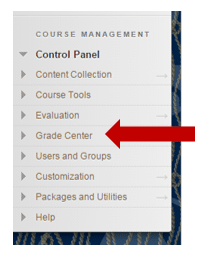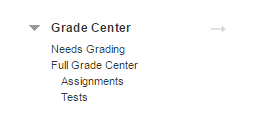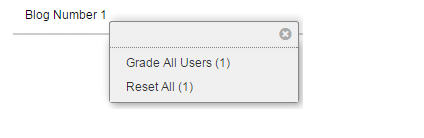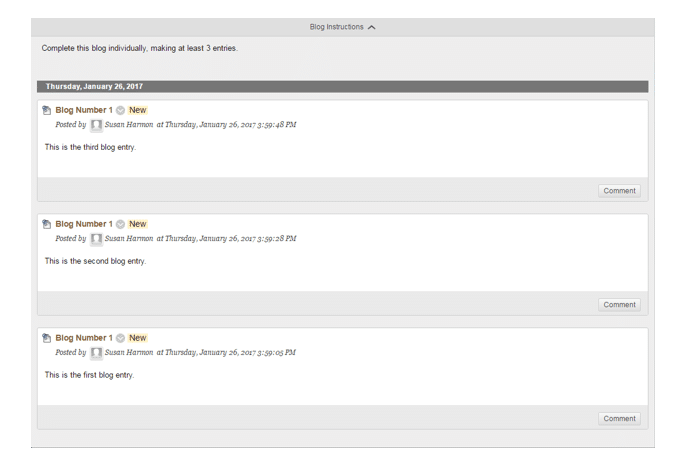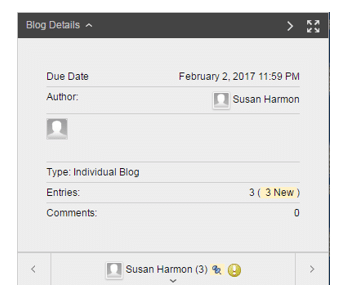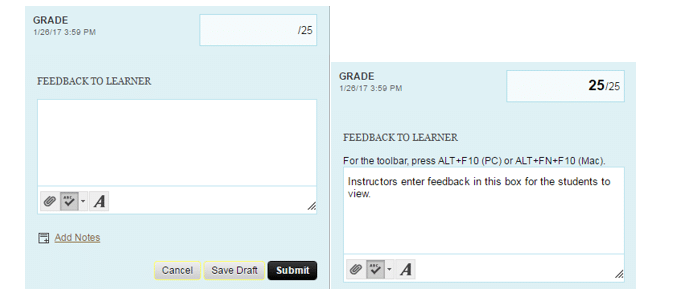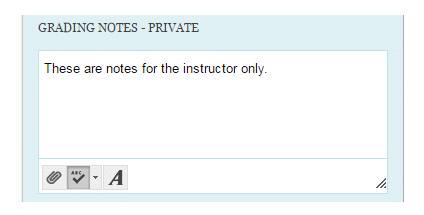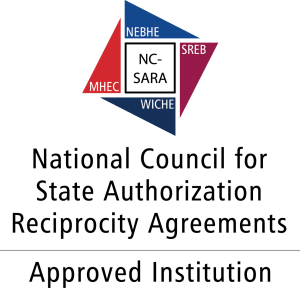- Select Grade Center on the left hand side.
2. From the list, click on Needs Grading.
3. In the Needs Grading area, find the blog assignment to be graded.
4. Hover over the blog name to see the arrow for a drop down menu. Select Grade All Users from the menu.
5. The student’s blog entries will be displayed chronologically on the page below the blog instructions.
6. The blog details are shown to the right of the entries. The student’s name, number of entries, and grading status are shown.
7. Below the blog details, is the Grading Area. Enter a grade and feedback for the student by selecting the desired box.
8. By clicking Add Notes, you are able to make private notes for grading purposes. This is private to the instructor. Students will not be able to see these comments when they see their grade.
9. Submit the grade for students to view by pressing the Submit button below the grading notes.