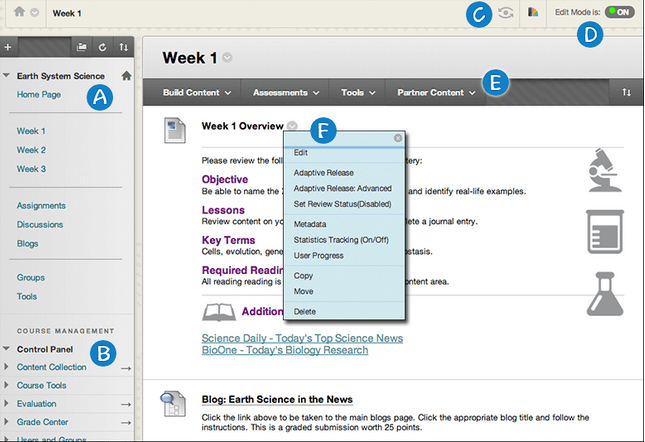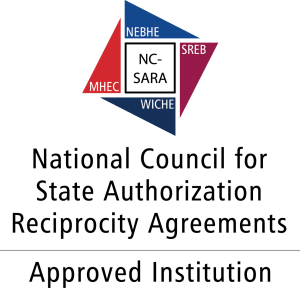A. Course menu: The access point for all course content. Instructors determine which links are available here.
B. Control Panel: The panel following the course menu is an instructor’s access point for course management functions. You can manage the course style, course tools, and users from this area. Students do not see the Control Panel.
C. Student preview: When student preview is enabled, you can review course content and validate course behaviors from a student’s perspective. You are logged in with a student account, called the preview user account, and enrolled in the current course.
D. Edit Mode: When Edit Mode is ON, all the instructor functions appear. This includes action bar functions such as Build Content or the appearance of contextual menus. When Edit Mode is OFF, you are viewing the course as a student sees it. The Edit Mode function appears to users with a role of instructor, teaching assistant, course builder, and administrator.
E. Action bar: Rows at the top of the page containing page-level actions such as Build Content, Search,Delete, and Upload. The functions on the action bar change depending on where you are in your course. The action bar can contain multiple rows of functions such as on the main Grade Center page.
F. Contextual menus: Many components in Blackboard Learn have contextual menus, such as content items, course menu links, or Grade Center columns. The options in the contextual menu vary depending on the component. Click the down arrow next to an item to access the contextual menu.