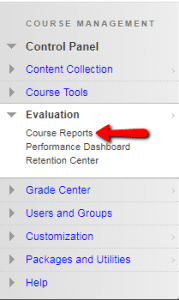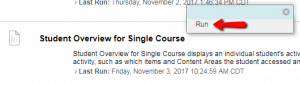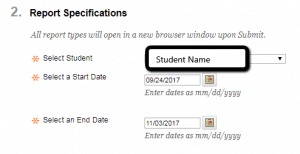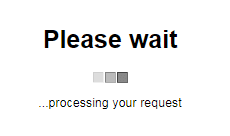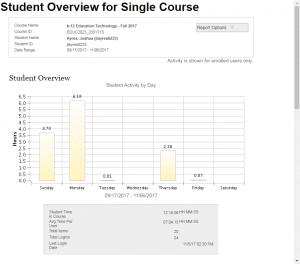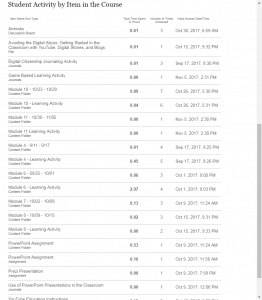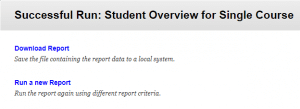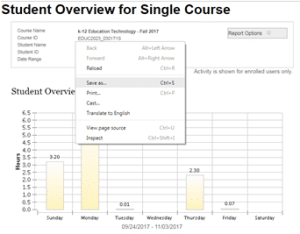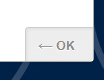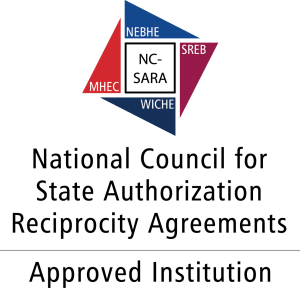Student Overview for Single Course displays an individual student’s activity within your course, sorted by date. Data includes the total overall time a student spent in your course. You can view detailed information about a student’s activity, such as which items and content areas a student accessed and the time spent on each. Use this report to check a certain student’s course activity.
- On the Control Panel, expand the Evaluation section and select Course Reports.
- On the Course Reports page, locate Student Overview for Single Course and access the report’s drop-down menu by clicking on the arrow and select Run.
- On the Run Reports page, select the Student’s Name and the Start and End Dates in section two, Report Specifications.
- Select Submit and wait for the report to be processed.
- The report will appear in a separate window for viewing.
- After a report is successfully run, you can perform the following tasks:
- Select OK when finished.