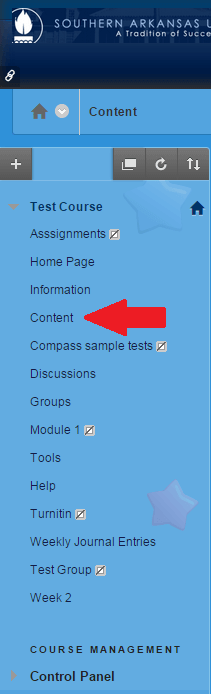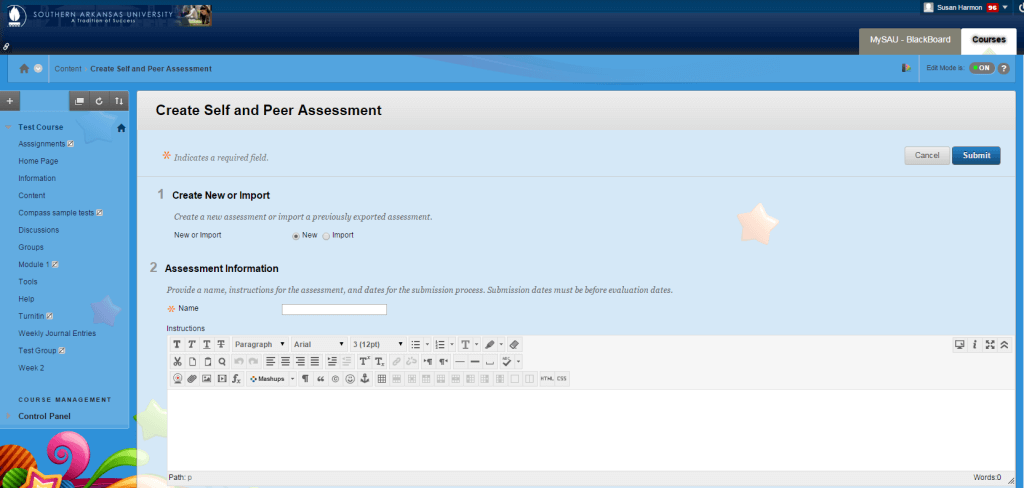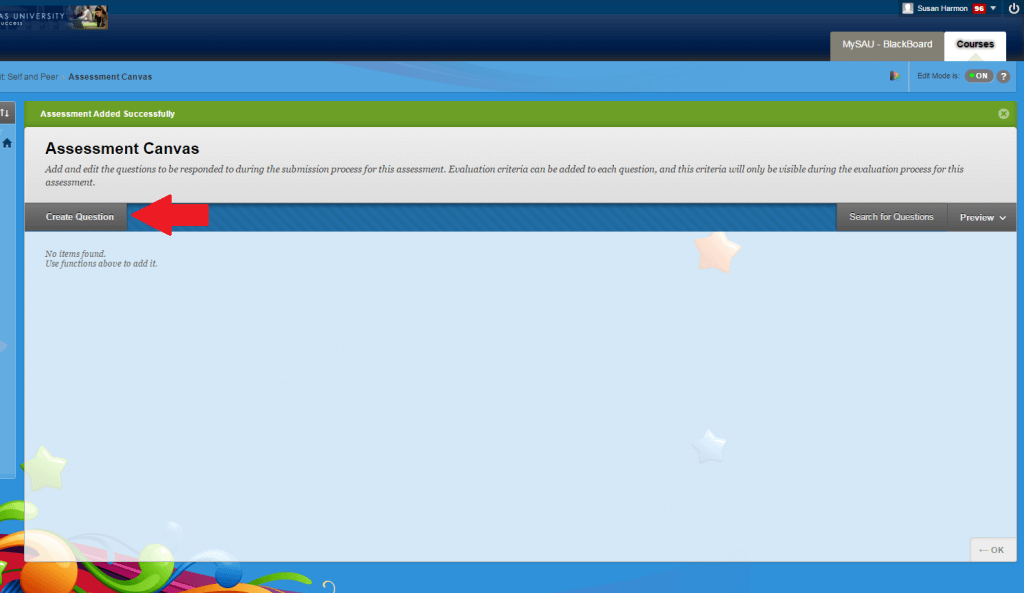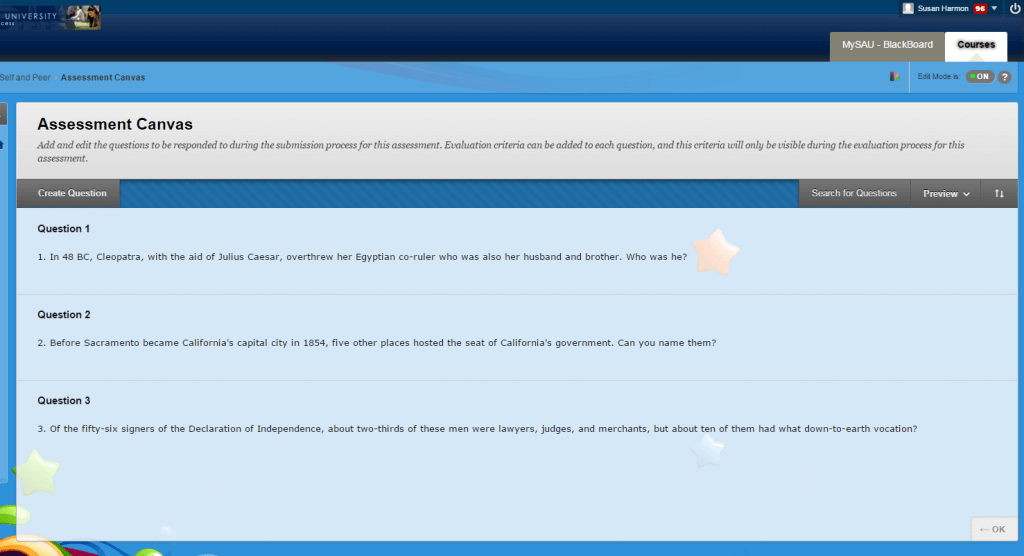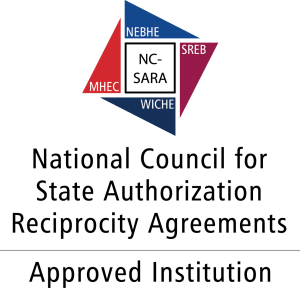Within Blackboard, the self assessment tool allows learners to compare their submissions. It also allows students to grade their own work by comparing it against an instructor-set list of criteria for the assignment, with the instructor deciding the final grade.
1. On the Menu Area, click the content area you wish to place the self assessment.
2. Next, click the Create Assessment button, and select Self and Peer Assessment.
3. This page asks of you want to create the assessment as New or Import. Choosing New allows you to create an assessment from scratch. Choosing Import allows you to import a assessment you previously downloaded.
4. In section 2, you will name your assessment. Then, browse and select your assessment file. Next, Assign a due date for the assessment if desired.
5. Scroll down and click Submit.
6. You will now see the Assessment Canvas where you will build your questions and evaluation criteria. Click Create Questions to begin.
7. In section 2, for Question Text, enter your first question to which students will respond.
8. In section 3, for Model Response, you can enter a model question response with which students can compare any given response as they review assessments.
9. Click Submit.
10. You will see your questions. You may want to add criteria the evaluators will need to judge the response. Click the double-v icon next to the question name and click Criteria.
11. When you are finished setting the criteria for the assessment, click OK.