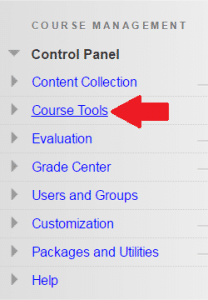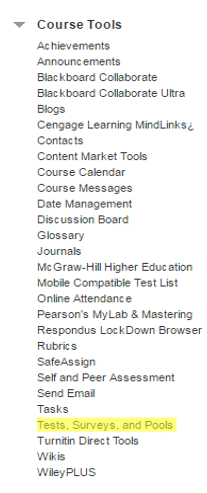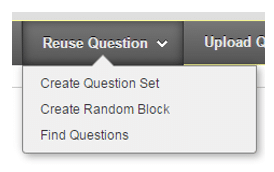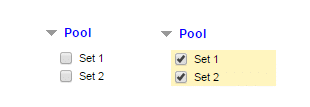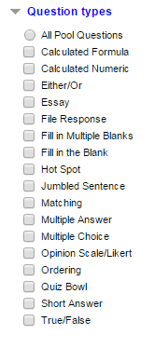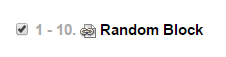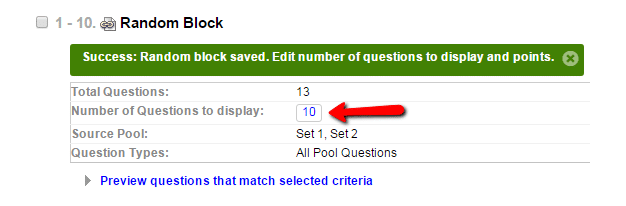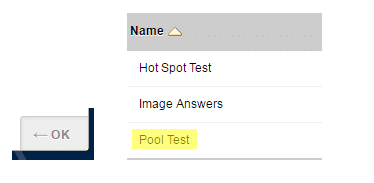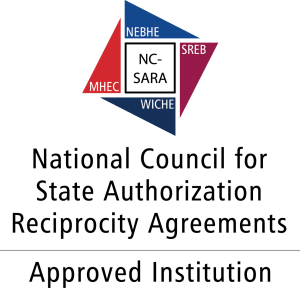- Login to Blackboard and access the desired course. Go to your Control Panel and expand Course Tools.
-
- 2. Select Tests, Surveys, and Pools, and choose Tests.
- 3. Click on the Build Test Button in the top left corner.
- 4. Enter the information for the test’s Name, Description, and Instructions. Then, click on the Submit.
- 5. Click on the Reuse Question button for the drop down menu and select Create Random Block.
- 6. In the new window, select the pools you would like to use by marking the check boxes available.
- 7. Select the question types you would like to use from the pool using the check boxes available or select the All Pool Questions.
- 8. Questions fitting the criteria will appear in the middle of the window. Once you find your desired questions, click on the Submit.
- 9. Select the check box in the left corner.
- 10. Update the desired points for each of the questions, if different than the default, and select the Submit.
- 11. Enter the number of questions to display per test.
- 12. Select the OK button in the bottom right hand corner. The new test should appear in the list of tests created.