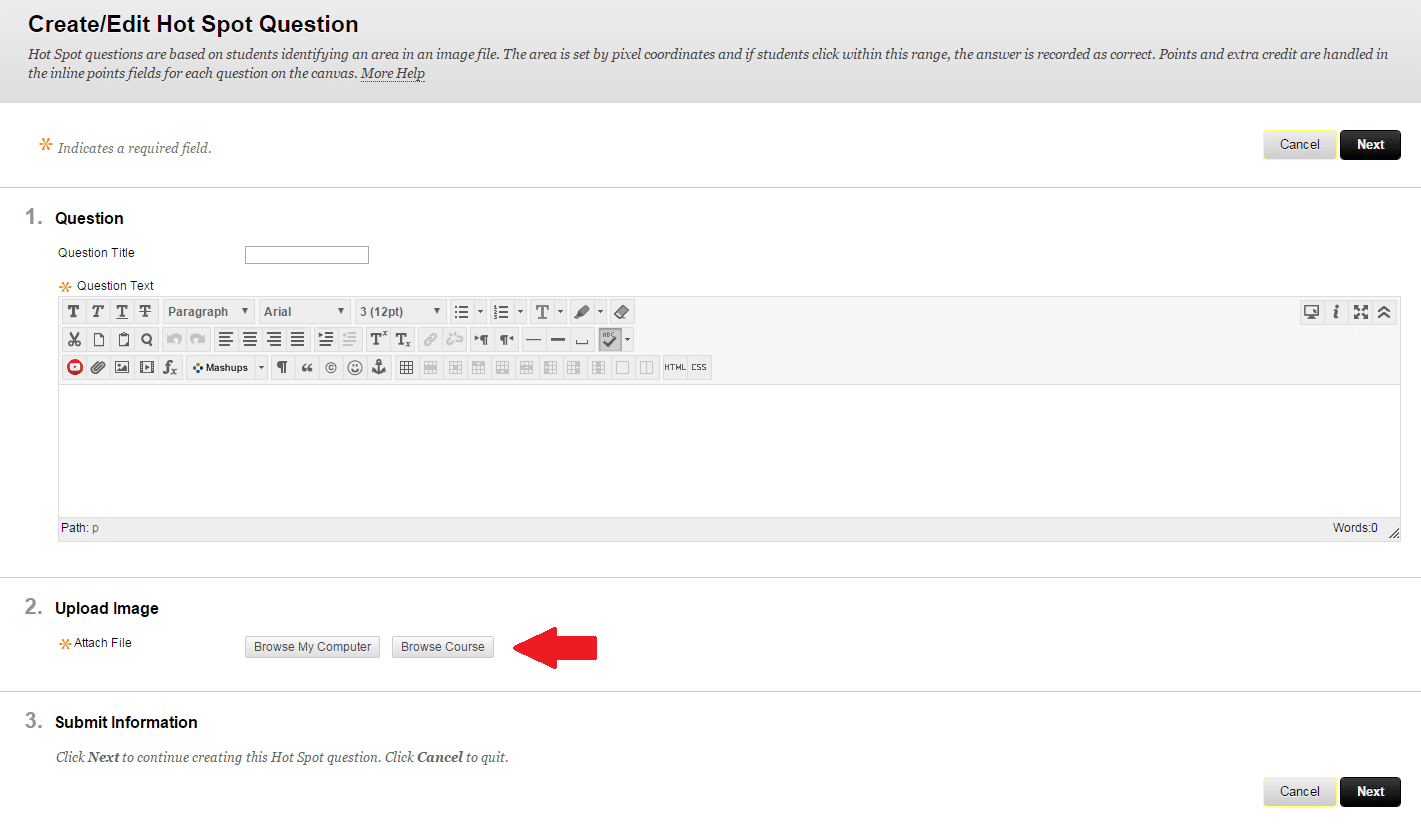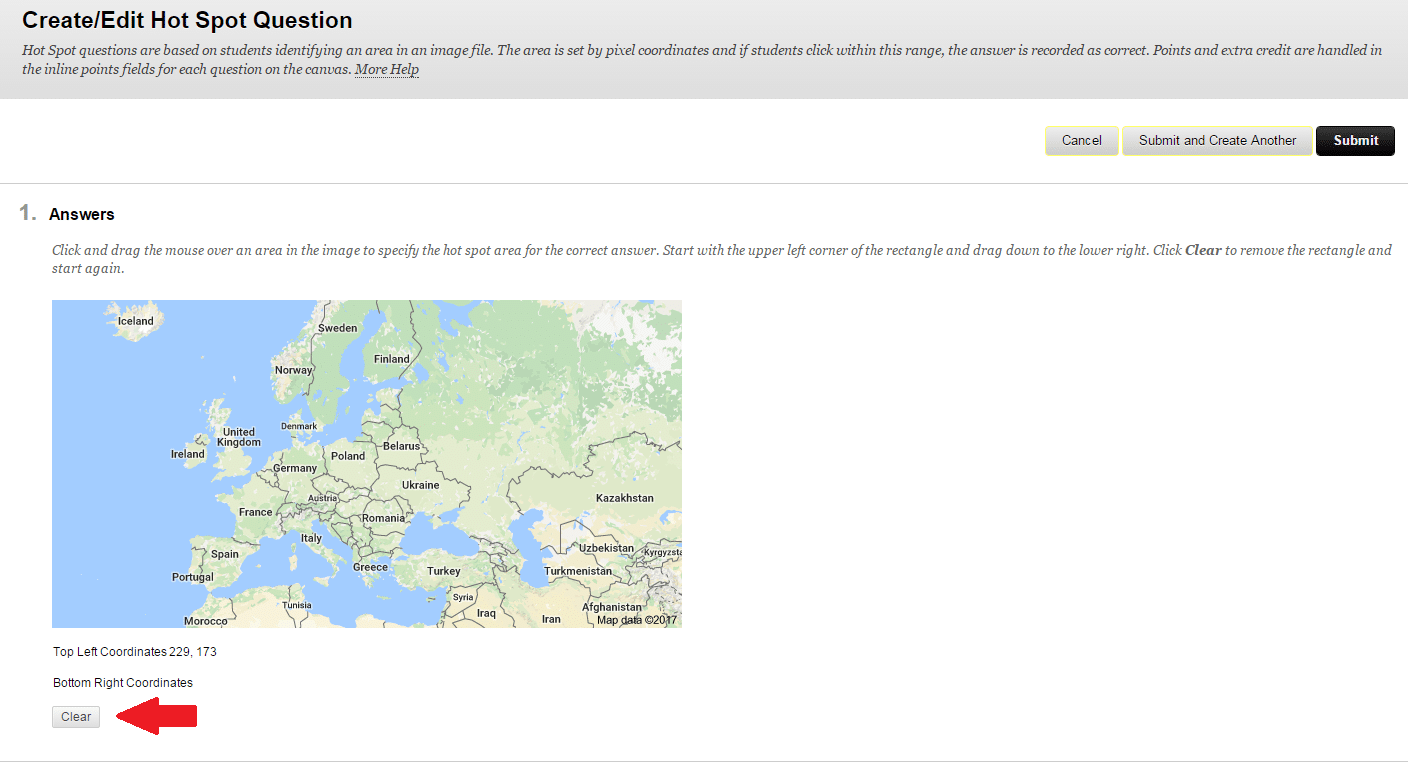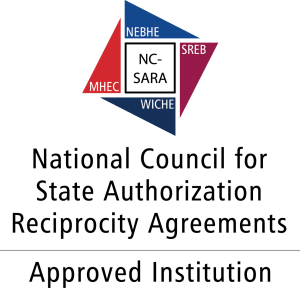With Hot Spot questions, students are presented with an image and select a particular area as the answer. Have the image file ready before you create the question. You can upload it from your computer or link to it from Course Files or Content Collection. Accepted image files include GIF, JIF, JPG, JPEG, PNG, TIFF, and WMF.
- Access a test, survey or pool. From the Create Question menu, select Hot Spot.
- On the Create/Edit Hot Spot Question page, type the question.
- In the Upload Image section, locate the image file. Select Browse My Computer to upload a file from your computer. If available, type alternative text that describes the image. You won’t see the text box if your institution uses an older version of Blackboard Learn.
5. On the next Create/Edit page, the image appears. Press and drag the mouse pointer to create a rectangle over the correct answer. When students select a point within the rectangle, they receive credit for a correct answer. The area of the hot spot is defined by pixels. If needed, select Clear to remove the rectangle and start again.
6. Select Submit and Create Another or Submit to add the question to the test.