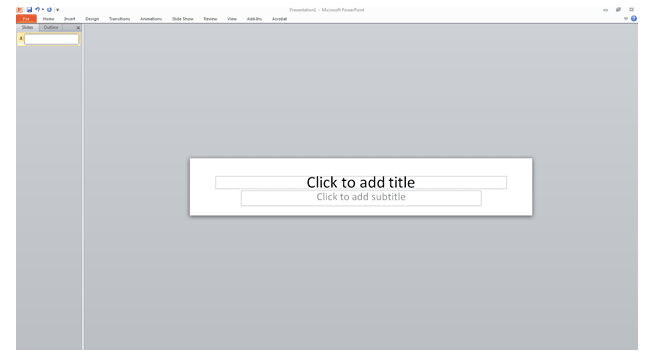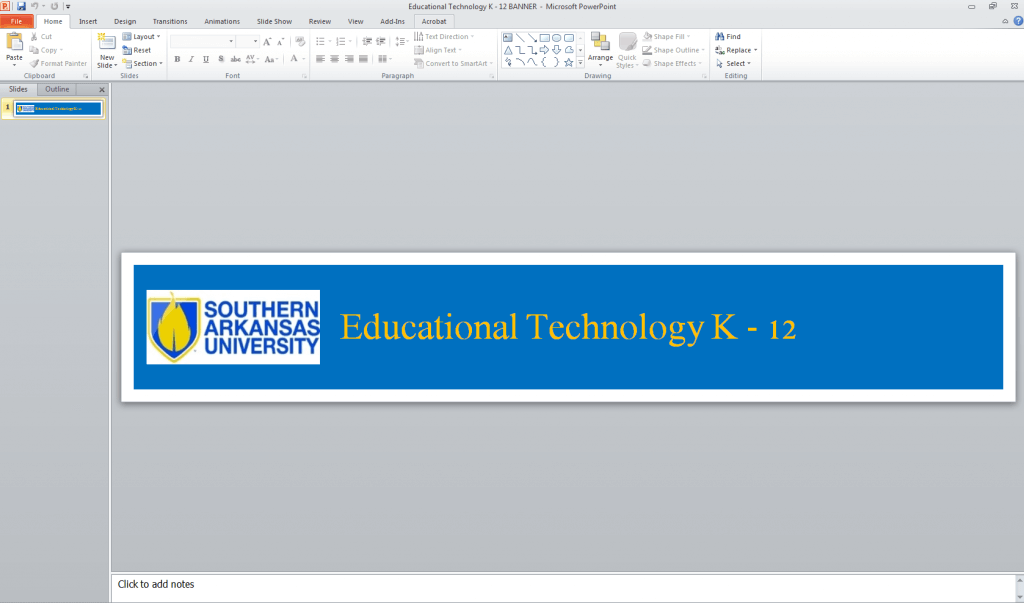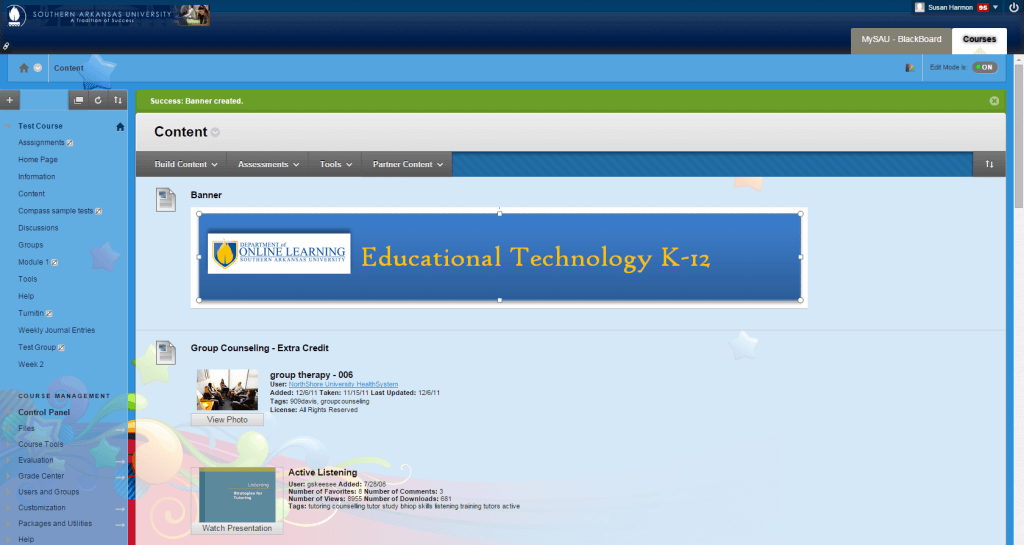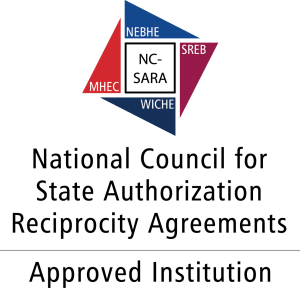1. Open PowerPoint.
2. Click on Design, then Page Set Up.
3. Drop down the Slides sized for box and select Banner.
4. Be sure the Width is set at 6 inches and the Height is set at 1 inch.
5. Type a banner title by clicking in the Click to add title box.
6. Add color to the banner background by clicking the Format menu. Then, click Shape Fill.
7. Change the color or size of the font for your title by highlighting the text and clicking Home, then Font.
8. Insert an image into your banner by clicking Insert, then one of the options listed under Images or Illustrations.
9. Save your banner by clicking File, then Save As.
10. Once your banner is created, you can upload it to Blackboard by clicking on Content in your Control Panel.
11. Select Build Content, then Item.
12. Click Insert/Edit image.
13. You can click the Browse button to find the new banner, and then hit Submit to upload. Afterwards, you should be able to see your new banner on your Announcements page.