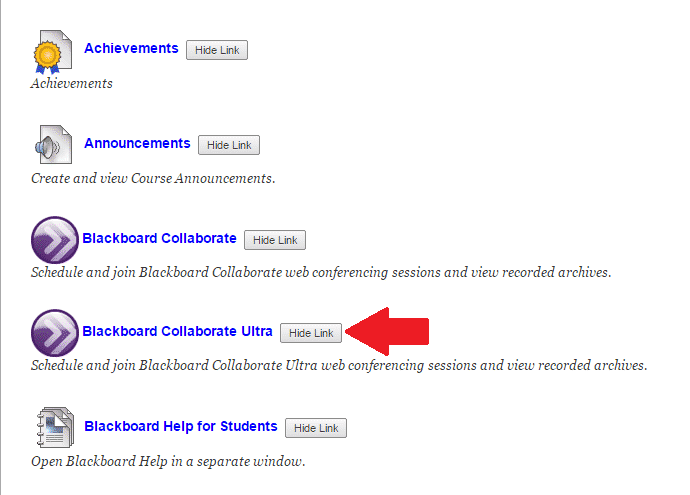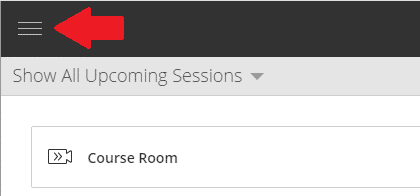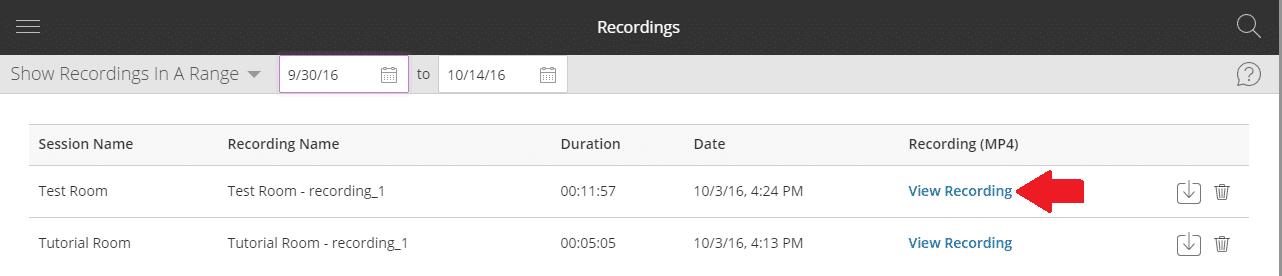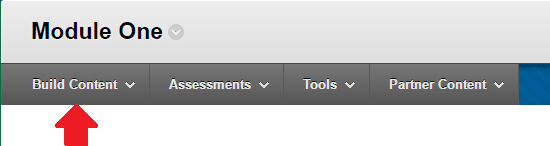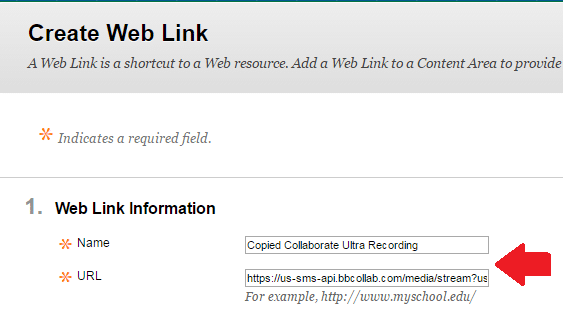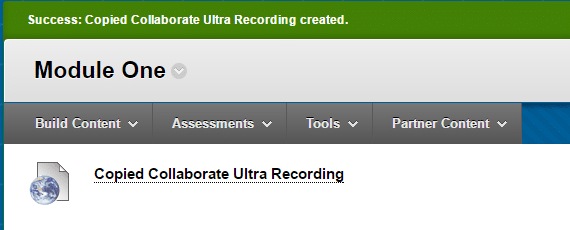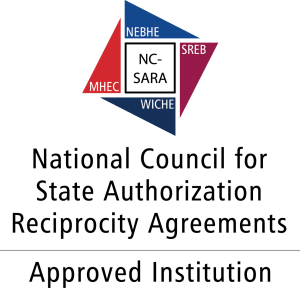- Under your Course Tools, you select Blackboard Collaborate Ultra.
2. Select the Menu icon on the top left-hand corner of the Collaborate Ultra window.
3. Select Recordings from the drop-down menu. Decide which Recording you want to share and select the View Recording link.
4. Your recording will open in a new tab. Select the tab and right click the web address to click and copy the url/
5. Go into whichever course you want to share the Blackboard Collaborate Ultra Recording. Decide where you want to share, and once in the content area, select Build Content from the top of the page. Then, select Web Link.
6. One you’re on the Create Web Link page, you’ll want to title your recording in the name section, then put your cursor in the URL box and press CTRL + V to copy the url into the web link information section. Describe your link and set your options as normal. Click Submit.
7. You’ll be redirected to your content area and you’ll see a confirmation pop-up that your link has been created.