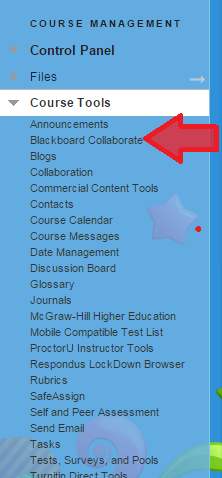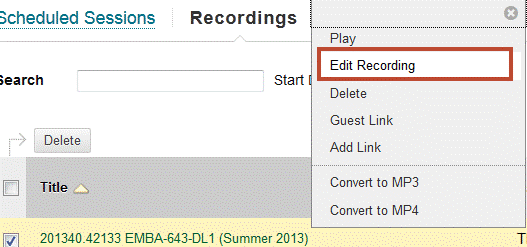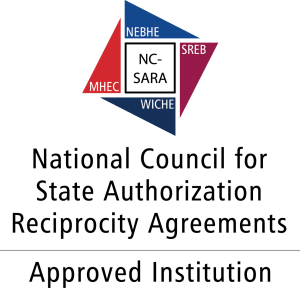When copying course materials from one course to another, Blackboard Collaborate sessions and recordings do not copy like other course materials.
Note: If you have links to Collaborate recordings in content areas (including learning modules) of the “old” course (copied course with the recordings), these may copy over during the Course Copy, but these links will not work for the students in the “new” course. These links should be deleted and continue with the steps below.
Steps for the “old” (copied course)
- First you will click the Blackboard Collaborate tool link in the left menu below Course Tools.
2. You will then see a screen like the following. Click the Action button for your Session or Recording.
3. Click the Edit Option.
4. You will then see the area to share with your other courses.
Selecting the “new” course
1. To share a recorded session you will see the following in Section 2.
Note: After you have shared your Session/Recording with your “new” course you can add links to the Content Area.