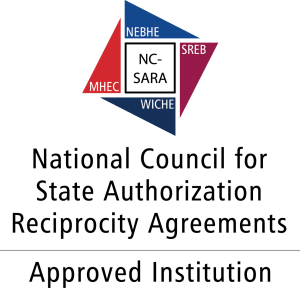Overview
We know the start of the semester can be busy, and our “to-do lists” can sometimes be daunting. That’s why we’ve created this Blackboard Start of the Semester Guide to make it easy for both returning and new faculty to set up their Blackboard courses. Please do not hesitate to contact Online Learning or use our 24/7 Support if you have any trouble or have questions.
Blackboard allows faculty to copy content in bulk or individual items from past semesters, course templates, and development/sandbox courses. Please wait until you receive the automated email from Blackboard confirming the copy was completed before attempting to copy the process again, as deleting duplicated content is very time-consuming.
Merging courses allows instructors to manage multiple sections from a single Blackboard shell, making it easier to streamline communication, grading, and content delivery. When completing the request to merge Blackboard courses:
- Use the full Blackboard Course IDs, which are listed at the top of each course. Here are a few examples:
- ABCD1234_001251s
- ABC_1234_032
- One section is designated as the “Destination Course.”
- All student enrollments from the other sections—called “Source Courses”—are combined into the parent shell.
This setup helps instructors manage their courses more efficiently while maintaining accurate enrollment records.
Verifying that your course information is updated, including using the newest SAU syllabus template, revising your course schedule, and checking that your contact information is current, is essential to quickly guiding students to the information they need.
All Blackboard course templates include three default course modules:
- Instructor Resources: This module is hidden from students and contains many editable items to help meet SAU’s Quality Assurance requirements. The items in this module were developed using many of the Quality Matters rubric standards to help courses meet a large portion of the requirements for QM course certification.
- Start Here/Orientation: This module should help students familiarize themselves with course expectations, rules/policies, and how the course is structured on Blackboard. Many Instructor Resources template items can be moved to the Start Here module after being updated.
- University Policies & Student Support: Here, you will find academic and library resources, student and technical support, university policies, How-to videos for students, the Virtual Student Center, and textbook publisher content.
Here’s a short video about updating your Instructor Contact Information in Blackboard.
It is always a good idea to take a quick review of your course materials, such as lectures, readings, activities, and assessments, including any grading rubrics. While reviewing your test and assignment submission settings, be sure to check the Blackboard Ally Accessibility Score to see what issues can be easily fixed and note what items need more attention.
You will need to update your visibility and due dates for your course content. You may need to check release conditions separately if you apply multiple rules or release content by groups. You can click “Edit Release Conditions” next to the content’s name.
Finally, as we’re finalizing our transition from VidGrid to YuJa, please take a few moments to open any videos posted to your course to be sure that they are working and playing in YuJa’s media player. Note that videos that have successfully relinked will still have VidGrid emblems
This short video demonstrates how to batch edit the visibility and due dates for content in your course.
Next, you will want to spend some time on the Gradebook to ensure that your assignments, values, and calculations match what is described in the course syllabus. It is critical to setup the Overall Grade in each course every semester. You can also create calculations for 4-Week, Midterm, or Final Grades.
Start your course off strong by preparing and scheduling announcements to:
- Welcome your students
- Share important course information
- Set clear expectations
Here’s a quick tutorial on scheduling announcements to post automatically. If you’re reusing announcements from a previous semester, use the Batch Edit Tool to update and reschedule them quickly.
Once you have your content and settings updated for the current semester, we like to recommend reviewing the SAU Quality Assurance for Hybrid and Online courses to ensure all five (5) standards are met. Here’s a brief overview of each standard and the quality assurance rubric.
The use of the Qwickly Attendance tool is not required, but strongly suggested to support Regular and Substantive Interaction requirements and more efficiently track attendance and participation. This video demonstrates how to set up Qwickly at the start of the semester. Here are some of Qwickly’s features available for face-to-face, hybrid, and online courses.
- Set custom statuses (present, absent, excused, tardy) and draft automated emails/notifications
- Create seating charts
- Generate QR codes for students to scan to check in for attendance.
Be sure to introduce students to Qwickly early in the semester to explain how you’ll use it in the course and the automated email notifications. Consider placing some information in your Start Here module or including Qwickly in your Faculty Communication and Interaction Policy.
Be on the lookout for Accommodation Letters from Disability Support Services and University Testing Center Director, Dr. DeAnna Tracy. One of the most common accommodations for hybrid and online courses is often adding extended time to activities and assessments. We also strongly suggest reviewing our information on Course Accessibility and checking your Course Accessibility Report in your course’s Books & Tools area.
If you copied over Respondus Lockdown Browser or Monitor exams, this video will demonstrate how to reactivate Respondus items in a new course.