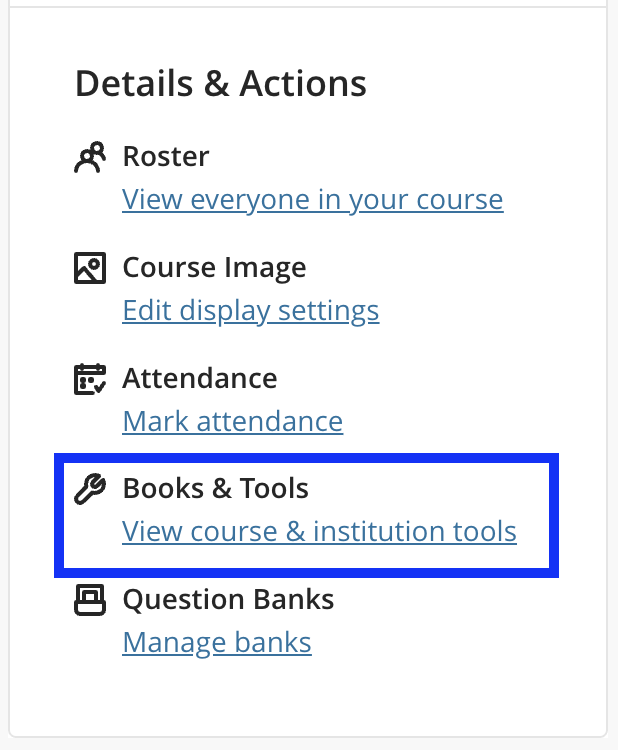We believe that accessible course design is key to creating inclusive, engaging, and compelling learning experiences for all students. The Online Learning Team, with the support of SAU’s Testing Center and Disability Support Services, is here to assist you every step of the way.
To support all students and meet digital accessibility standards, text, graphics, media (video/audio), webpages, and documents (PDF, Word, PowerPoint, etc.) shared with students must be designed with accessibility in mind from the start. Below you’ll find some general recommendations:
- Use proper formatting: Structure your content using headings, lists, and paragraphs to create a clear outline.
- Write descriptive link text: Avoid raw URLs like “https://…” and instead use meaningful phrases like “Visit the SAU Library.”
- Choose high-contrast colors: Make sure text and visuals are easy to read with sufficient contrast between light and dark.
- Design data tables thoughtfully: Use logical row and column headers to help screen readers interpret the data.
- Add alternative text to images: Describe the purpose or content of each image for students using screen readers.
- Include accurate captions: Ensure videos and audio files have captions that reflect spoken content.
- Use readable, searchable text: Avoid uploading scanned documents as images—use real text that can be selected and magnified.
- Move content to webpages when possible: Web-based content is easier to access and navigate than static PDFs or print documents.
Blackboard Ally
Blackboard Ally is a built-in tool in Blackboard Ultra that helps you create more accessible learning materials for all students. With Ally, you can proactively address accessibility in your courses, improving the overall quality and usability of your materials.
It works quietly in the background to:
- Check your course content for common accessibility issues
- Provide easy-to-follow feedback on how to improve your files
- Automatically generate alternative formats like audio files, electronic braille, screen-readable PDFs, and more
Ally’s alternative formats make your materials easier to use with assistive technologies and more readable on mobile devices and tablets—benefiting all learners, not just those with accommodations.
When you log in to Blackboard, you will see accessibility indicators on your content. Ally integrates with Blackboard and provides feedback on the accessibility of your documents, content, and the content editor. You will find the Ally accessibility indicators next to files, content in your course, or in the content editor when you are creating content. If you have no course files yet, upload one, and an indicator will appear next to the file name. Click the indicator to read detailed feedback about what the accessibility issues are with the file, why they matter, and how to fix them. Follow along step-by-step to improve your original file. These accessibility scores are only visible to you and are not visible to students, so no need to worry!
Low (0-33%): Needs help! There are severe accessibility issues.
Medium (34-66%): A little better. The file is somewhat accessible and needs improvement.
High (67-99%): Almost there. The file is accessible, but more improvements are possible.
Perfect (100%): Perfect! Ally didn’t identify any accessibility issues, but further improvements may still be possible.
You can view all accessibility scores in your course in a single place. Once Ally is turned on in your course, you can access the course accessibility report in Blackboard. Ally provides you with feedback on the accessibility of your course files with the colored dials that appear next to your file names (Red, Orange, Light Green, and Dark Green). These indicators are only visible to you and other instructors with access to your course. Ally checks most file formats, but there may be some files in your course that don’t have an Ally indicator next to them. Remember, Green is the Goal!
To access your report:
- Open the course in Blackboard Learn Ultra that you want to check the accessibility of.
- Click on “Books and Tools.”
- Click “Accessibility Report.”
- Ally Basics
- Ally Instructor Feedback
- Preview: PowerPoint with Contrast Issues
- Best Practices: Ally Accessibility Checklist
- Download an Alternative Format
- Course Accessibility Report
- Ally Accessibility Indicators
- Adding Alternative Descriptions to Image Files
- The Problem with Scanned PDFs
- Add a Reference from the Library to a File
- View All File Accessibility Issues
- Add Alt Text to PowerPoint Images
- Add Headings to a Word Document
- Add Headers to Data Tables in Word
- Export a Word Document as a Tagged PDF (Screen Reader-friendly)
- Ally for the Content Editor
This page is adapted, with permission, from the University of Arkansas’ Ally Accessibility TIPS page.